
Webhotels
How to protect directories with a password
How to protect directories with a password
- Log in to the Control Panel (Click here for instructions on how to log in).
Protecting a specific directory with a password
- If you have subscribed multiple domains with same administrator account, choose the domain in which you want to create the password protected directory in, from ‘Subscription’ -dropdown list.
- After the domain is selected, click: ‘Websites & Domains’ → ‘Password-protected Directories’→ ‘Add Protected Directory’.’
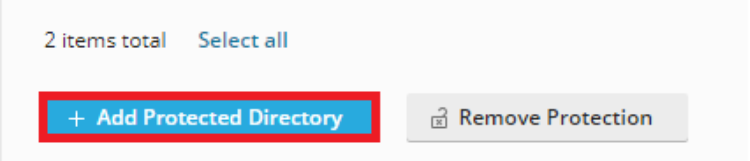
- For the name of the directory, give either a name of a directory in ‘httpdocs’ (for example, ‘top_secret’) or name it something new; if such a folder doesn’t exist, the control panel will create it.
- If you leave the default setting, slash (/), for the name, the control panel will protect the whole default directory, ‘httpdocs’; in this case, users can’t see even your front page without a username and password.
- This comes in handy when designing and creating your pages or when you only want to give certain people access to your site in advance.
- Give a ‘Title of the protected area’ to be used in the password prompt. It can be something that describes the contents of a directory, for example, ‘Protected Files’. After this, click ‘Create’-button.
Adding users to password-protected directory
- After creating a new password-protected directory, you can create as many users as you want by clicking the ‘Add User’ -button.
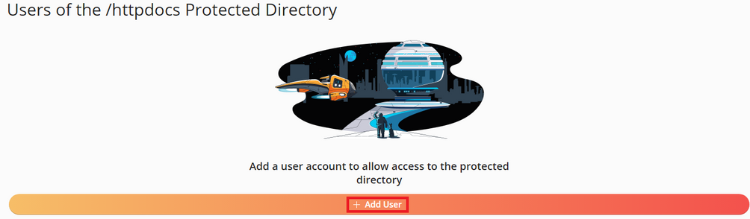
- If you don’t create users, no one has access to this directory.
- If the directory has multiple users, all of them must have their own personal accounts for security reasons.
- If necessary, you can change a user’s password by clicking the key symbol on the right side of the screen and typing the password.

Removing users
- You can remove a user you want by clicking ‘Websites & Domains’ -> ‘Password-protected Directories’.’
- Click the checkbox next to the username, then click ‘Remove’ and confirm the removal by clicking ‘Yes, remove’.
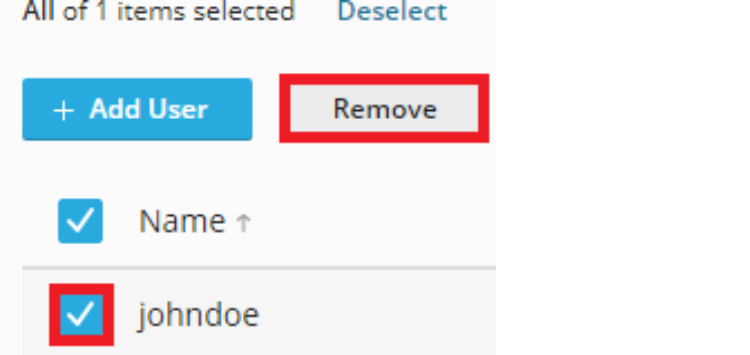
Removing password protection from directory
- You can remove protection by clicking: ‘Websites & Domains’ -> ‘Password-protected Directories’.
- Click a tick in front of the directory and click ‘Remove Protection’ , then confirm by clicking ‘Yes, remove’.
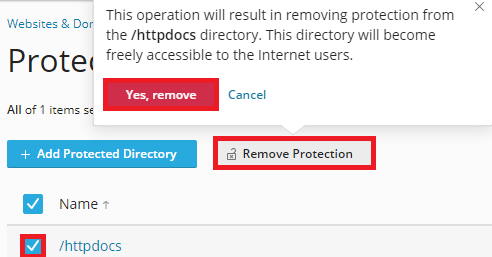
- The control panel won’t remove the directory itself nor the contents, but only the protection.
- If you also want to remove the directory and/or its contents, you can do this either with an FTP connection or in the control panel file manager ‘Files’ and by clicking into the ‘httpdocs’ directory and selecting the directory to remove and clicking ‘Remove.’ Confirm by clicking ‘Yes, remove’.
Basic functions in Webhotel control panel
- How to log in to control panel
- How to choose a domain to configure and control panel frontpage
- Users (Control panel)
- Websites Domains (Control panel)
- Mail (Control panel)
- Applications (Control panel)
- Statistics (Control panel)
- Account (Control panel)
- How to change passwords (Webmail) (Control panel)
- How to log out of control panel
Other functions in Webhotel control panel
- How to transfer your web pages to the server
- Web statistics of your website
- How to create and delete databases
- How to protect directories with a password
- How to configure DNS-settings
- How to change FTP-account username and password
