
How to access e-mail with Mozilla Thunderbird
- You can download free email client from: http://www.mozilla.org/en-US/thunderbird/download
- Start program and open the application menu by clicking the three stacked lines in top-right corner of application
- Click arrow next to ‘Options’
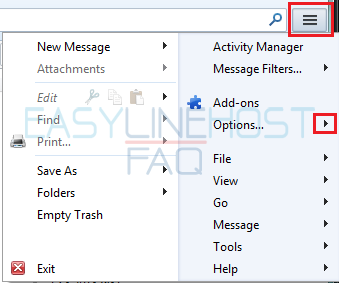
- Click ‘Account settings…’

- Create new account by clicking‘Account Actions’ and ‘Add Mail Account…’
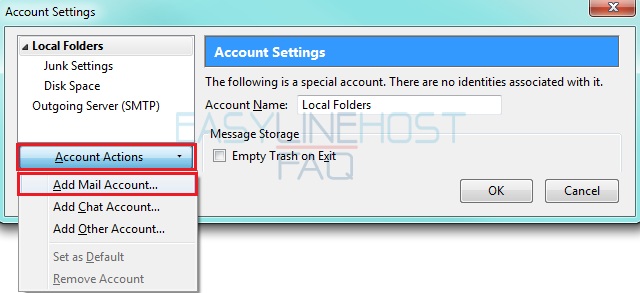
- Fill in your account information and click ‘Continue’
- In ‘Email address’ -field write in the entire email address you created in control panel.
- In‘Salasana’ -field, comes the password you defined in control panel for email in question.
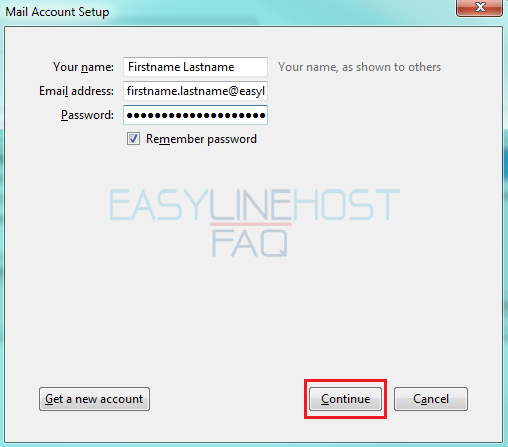
- Thunderbird will now try to find configuration from server.
- In this case those have to be manually set, so click ‘Manual config’ -button from bottom of the window.

- Choose from ‘Incoming:’ -dropdown list the protocol you wish to use:
- POP3: If this is chosen, the program will automatically download all incoming messages to your PC and erase those messages from server. Good thing about this is, that the serverside mailbox will never fill up, but the downside is that you can’t read your messages from anywhere else, but your own computer.
- IMAP: This protocol shows you messages from your serverside mailbox, and doesn’t erase them. This allows you to read your mail from anywhere. With this you have to be careful with your mailbox filling up and you have to manually erase old messages.
- In ‘Server hostname – Incoming:’, write incoming mail address:
- Server address is imap.yourdomain.ending or pop.yourdomain.ending
- For example imap.yourdomain.com or pop.mydomain.net.
- In ‘Outgoing: (SMTP)’, write your service providers outgoing mail server address.
- The most common of these are:
- Sonera: mail.inet.fi
- Saunalahti: mail.inet.fi
- DNA: mail.inet.fi
- Welho/HTV: mail.inet.fi
- MBNet: mail.inet.fi
- Elisa: mail.inet.fi
- Auria: mail.auriamail.net
- SongNetworks: smtp.song.fi
- In ‘Username’ -field write down your entire email address e.g. ‘john.doe@mydomain.com’.
- Click ‘Re-test’.
- Finally click ‘Done’ -button.
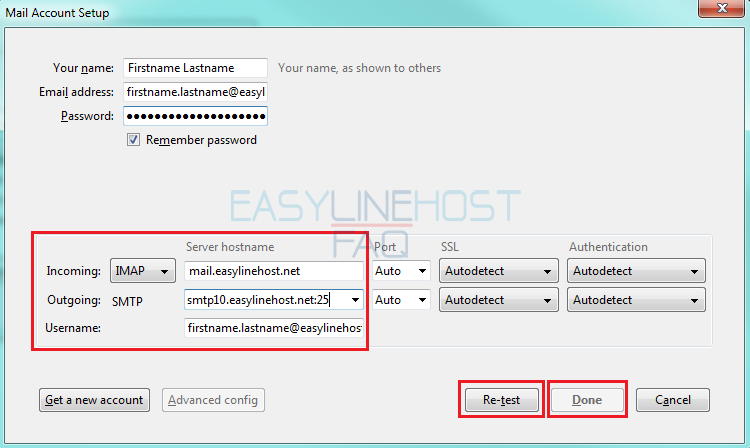
Webmail
- How to log in to Webmail
- How to send an e-mail and e-mail attachments (Webmail)
- Where to find sent-folder and how to create a new folder (Webmail)
- How to filter messages (Webmail)
- How to delete an e-mail (Webmail)
- Address book (Webmail)
- How to create a new calendar event (Webmail)
- Vacation autoreply (Webmail)
Mozilla Thunderbird
- How to access e-mail with Mozilla Thunderbird
- How to create a new folder and filter messages to folders (Mozilla Thunderbird)
- How to delete old messages by date (Mozilla Thunderbird)
Microsoft Outlook Express
- How to access e-mail with Outlook Express
- How to create a new folder (Outlook Express)
- How to filter messages to folders (Outlook Express)
